Let's integrate our SDK in few minutes
Quick Start#
Meet SDK for Android#
With CONTUS MirrorFly Meet SDK for Android, you can easily add real-time meet features to your client app within 30 minutes.
Through our client SDK, you can initialize and configure meet into your app with minimal efforts.
Note : If you're looking for the fastest way to build your app’s UI with MirrorFly Meet SDKs, you can use our sample apps. To get our sample apps, click here
Getting Started#
Requirements#
The requirements for Meet SDK for Android are:
- Android Lollipop 5.0 (API Level 21) or above
- Java 7 or higher
- Gradle 4.1.0 or higher
Things To Be Noted Before You Get Started#
SDK License Key#
caution
Skip this step if you are already having your license key.
To integrate MirrorFly meet SDK into your app, you will need a SDK License Key. The MirrorFly server will use this license key to authenticate the SDK in your application.
To get the License Key,#
Step 1: Register here to get a MirrorFly User account. Registration is subject to verification and would take up to 24 hours.
Step 2: Login to your Account
Step 3: Get the License key from the application Info’ section
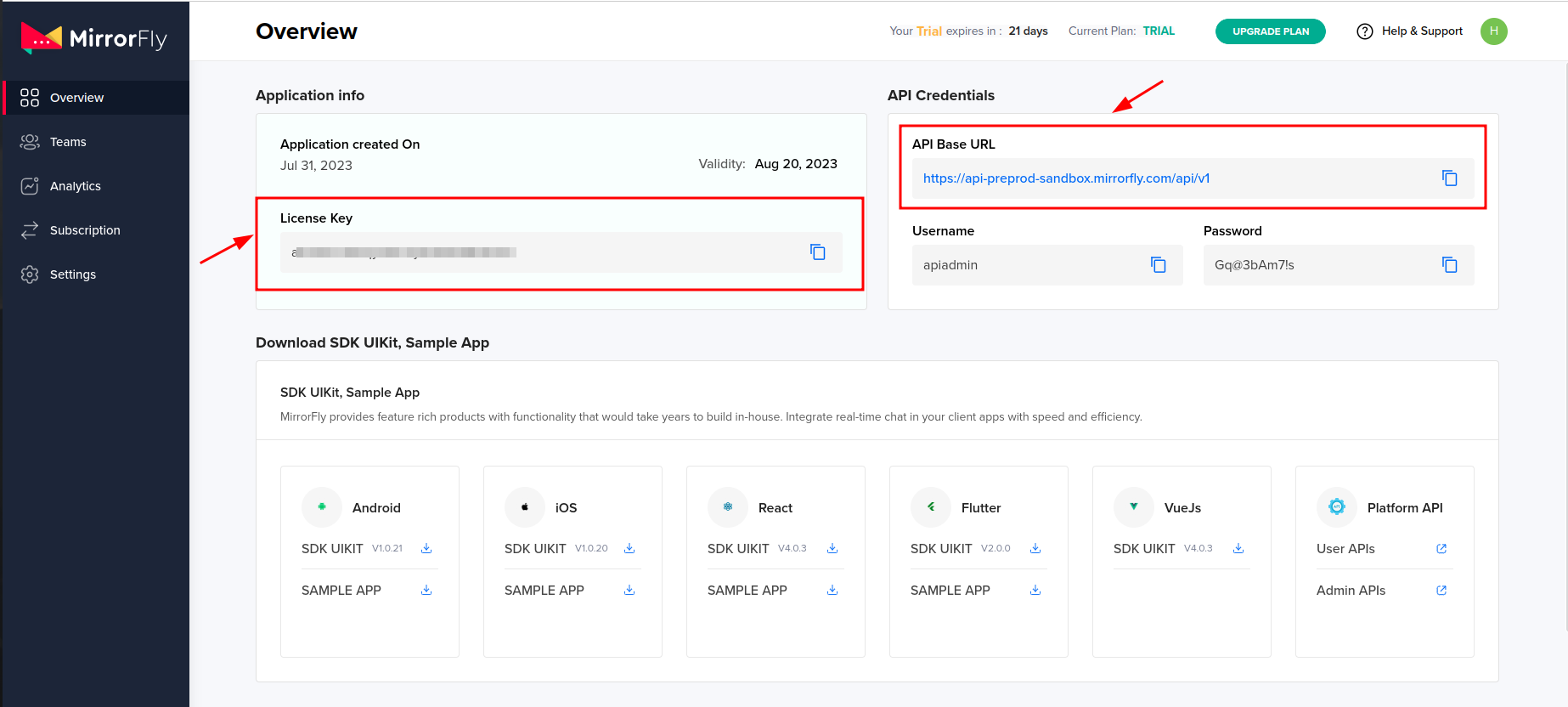
Integrate the Meet SDK#
Step 1: Create a new project or Open an existing project in Android Studio
Step 2: If using Gradle 6.8 or higher, add the following code to your settings.gradle file. If using Gradle 6.7 or lower, add the following code to your root build.gradle file. See this release note to learn more about updates to Gradle.
- Gradle 6.8 or higher
- Gradle 6.7 or lower
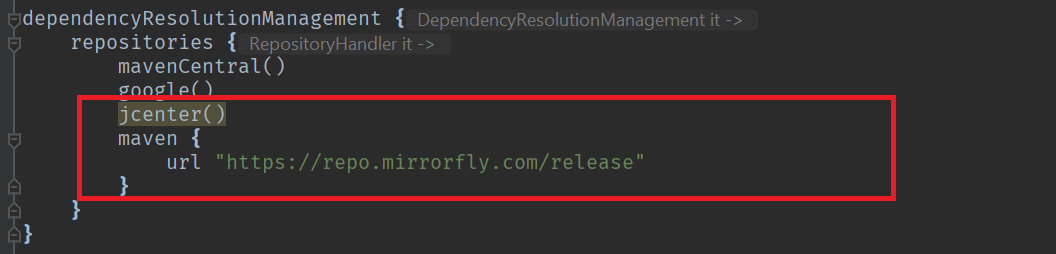
Step 3: Add the following dependencies in the app/build.gradle file.
Step 4: Add the below line in the gradle.properties file, to avoid imported library conflicts.
Step 5: Add required runtime permissions for calls click here
Initialize SDK For Meet#
To start using the sdk, there is a need for some basic requirements before proceeding with the initialization process. In your Application class, inside the onCreate() method use the below method from ChatManager to provide the necessary data.
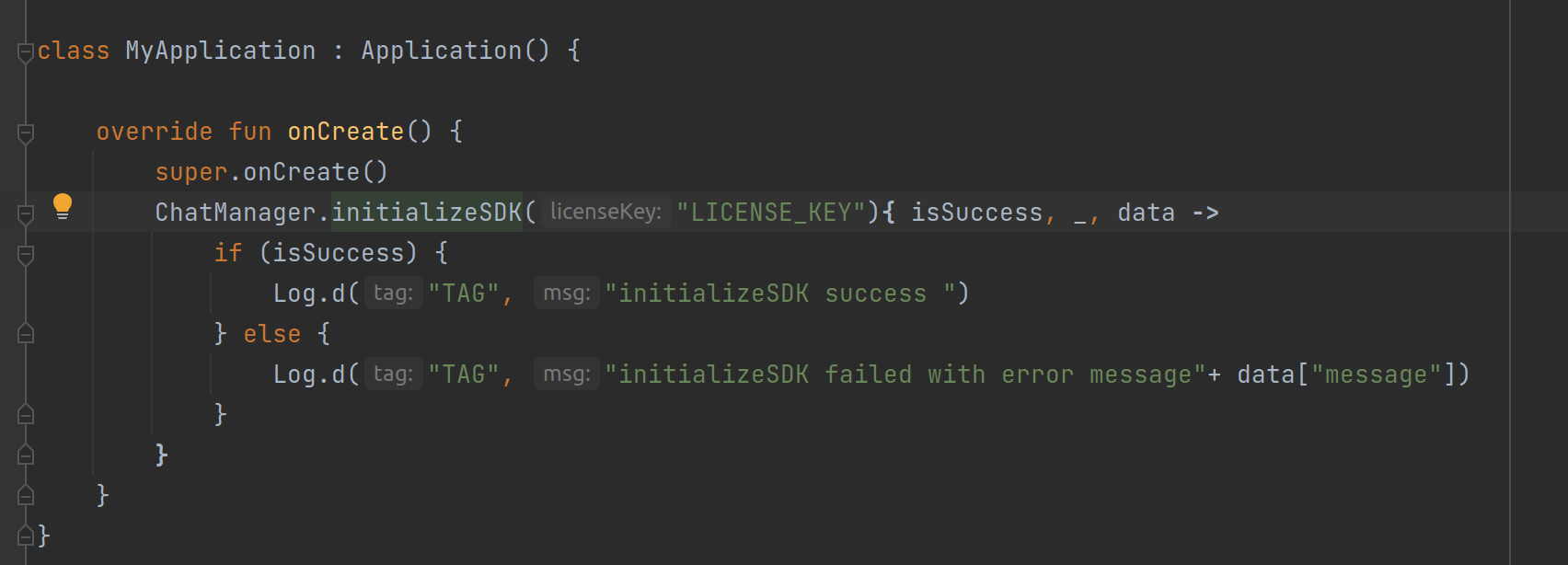
- Java
- Kotlin
ChatManager initializeSDK Function Description#
| Function | Parameter Type | Description |
|---|---|---|
| licenseKey | String | License key is required to proceed with registration |
| CALLBACK | FlyCallback | FlyCallback is implemented and expressed as lambda expression |
Add MyApplication#
Add the created MyApplication to AndroidManifest.xml.
Registration#
caution
Skip this step if you are already completed the Registration in your application.
The below method to register a user in sandbox Live mode based on setIsTrialLicenceKey provided.
info
Unless you log out the session, make a note that should never call the registration method more than once in an application
Note: While registration, the below
registerUsermethod will accept theFCM_TOKEN,FORCE_REGISTER,USER_TYPEandLIST<METADATA>as an optional param and pass it across.
- Java
- Kotlin
| Argument | Type | Description |
|---|---|---|
| USER_IDENTIFIER | String | A unique Id to Register the User. We accept only the AlphaNumeric String |
| FCM_TOKEN | String | A registration token that is generated by FCM SDK for the user's app instance to send message for free |
| FORCE_REGISTER | boolean | default value true provide true to force the logout of the old session If the registered user has reached the maximum no of multi-sessions or provide false to allow registration till the maximum no of multi-sessions |
| USER_TYPE | String | type of the user |
| META_DATA | List<MetaData> | list of key - value pair of metadata object. Maximum size is 3 |
| CALLBACK | FlyCallback | FlyCallback is used as a callback, implemented and expressed as lambda expression for easy reading |
caution
If FORCE_REGISTER is false and it reached the maximum no of multi-sessions then registration will not succeed it will throw a 405 exception, Either FORCE_REGISTER should be true or one of the existing session need to be logged out to continue registration.
Note: If you want to use your own Id, you can use the
userJidin theRegisterresponse.
Connect to the Chat Server#
Once Registration was successful, ChatSDK automatically attempts to connect to the Chat Server and ChatSDK also observe the changes in application lifecycle, and accordingly it will try to connect and disconnect the Chat Server.
Observe Connection Events#
Once the ChatConnectionListener has been set, you will be able to receive the connection status in the callback method as mentioned below.
- Java
- Kotlin
| Argument | Type | Description |
|---|---|---|
| CALLBACK | ChatConnectionListener | callback listener for chat connection |
Preparing user jid#
To generate a JID for any user, use the below method.
- Java
- Kotlin
| Argument | Type | Description |
|---|---|---|
| USER_NAME | String | unique username which we get from Register response. |
Initialize Meet SDK#
In your Application class, inside the onCreate() method add the below lines:
| Argument | Type | Description |
|---|---|---|
| MEET_UI_ACTIVITY | Class | Activity which needs to be invoked during meet.Meet sdk will start this activity with the meet details |
- Java
- Kotlin
Note:
setCallNameHelperis optional, if it is not configured then user name will be empty in theongoingmeet notification.
Setup your call activity#
Meet UI Activity should be defined like below in your manifest
You need to call the below method on your meet activityonCreate() to configure the meet activity.
- Java
- Kotlin
| Argument | Type | Description |
|---|---|---|
| ACTIVITY | Activity | instance of the meet activity |
You need to call the below method on onStart() from your meet activity to notify
the meet sdk to remove the ongoing meet notification.
- Java
- Kotlin
You need to call the below method on onStop() from your meet activity to notify
the meet sdk to show the ongoing meet notification.
- Java
- Kotlin
Create meet link#
Initiate a meet by creating the meet link using the createMeetLink method. Once the meet link has been created successfully, you can share it with the other users/groups.
caution
If Group call feature is unavailable for your plan, then it will throw 403 exception
- Java
- Kotlin